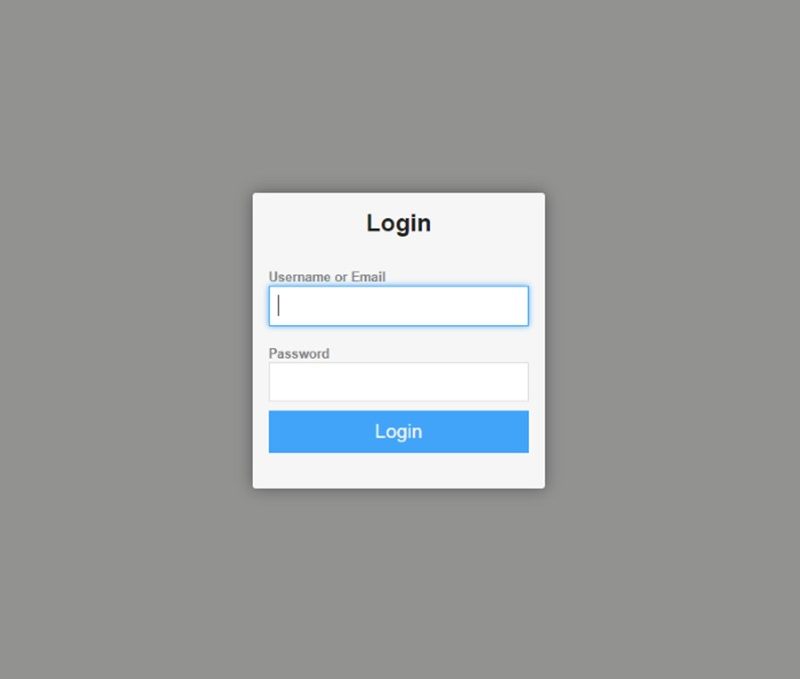Instructions for Pre-Registering Your Children in SPKids
Get Started
The button “Register Your Kids” will take you to a webpage for kidddo.com/kiosk. Once there you will see a log-in screen. Your login is:
User name: Guardian Log-in
Password: SPKids
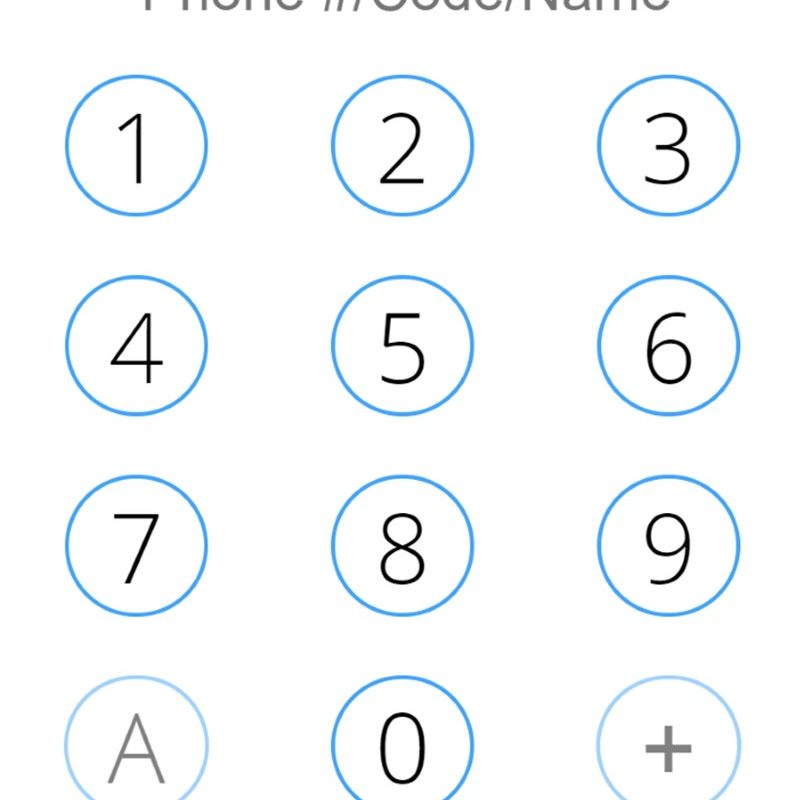
Step 1
Upon logging in, you will see what looks like a phone key pad. At the bottom right there is a “+” button. This enables you to add your household.
Select +. A screen pops up with “Add Household”
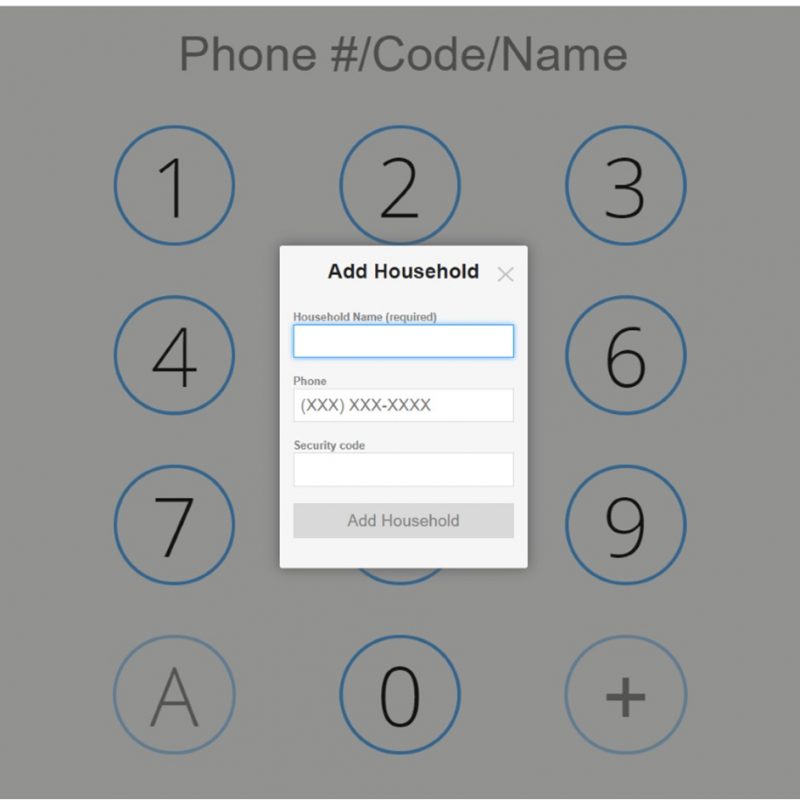
Step 2
Put in your family name, a phone number, and you can choose a security code to make check-ins quicker. Click “add household.”
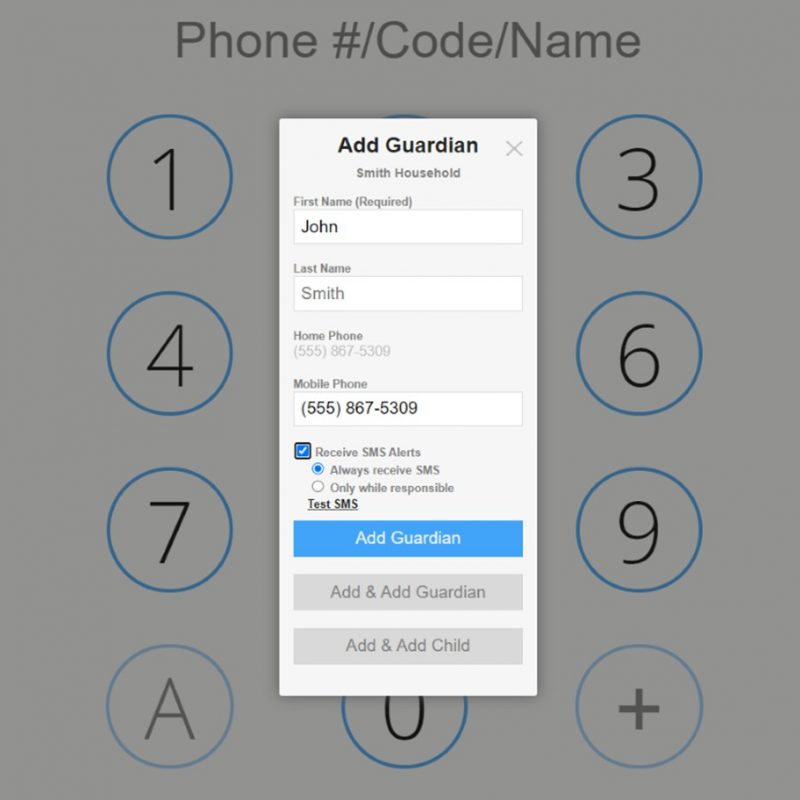
Step 3
This brings up a popup with “Add Guardian.” Put in the guardians name, phone number (be sure to allow us to text you should we need to reach you about your child).
Click “add and add guardian” if there is another guardian that is allowed to pick up your child. If they are not on this system, they are not allowed to pick up your child. This could be a parent, guardian, grandparent, or other family member. It cannot be a sibling under 18 years old.
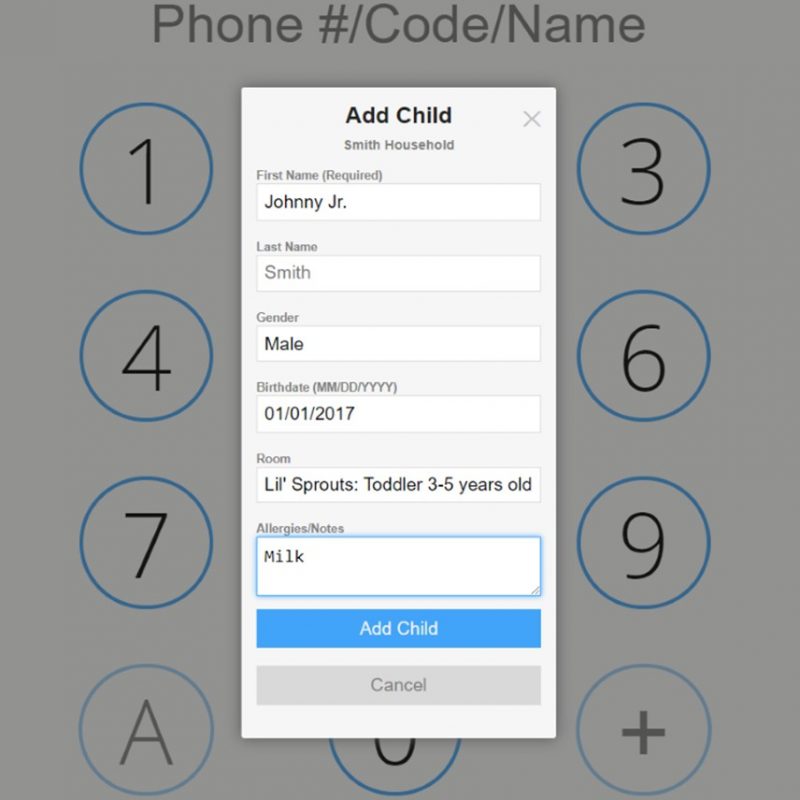
Step 4
When you are finished adding guardians, click “add and add child.” This will take you to a popup screen that asks for information about your child including date of birth and any allergies. Currently there are only two choices for gender. You can choose a room based on their age.
You can click “add and add child” until your have registered all of your children. Then just click “add child.”
That’s it! You are preregistered with St. Paul’s!
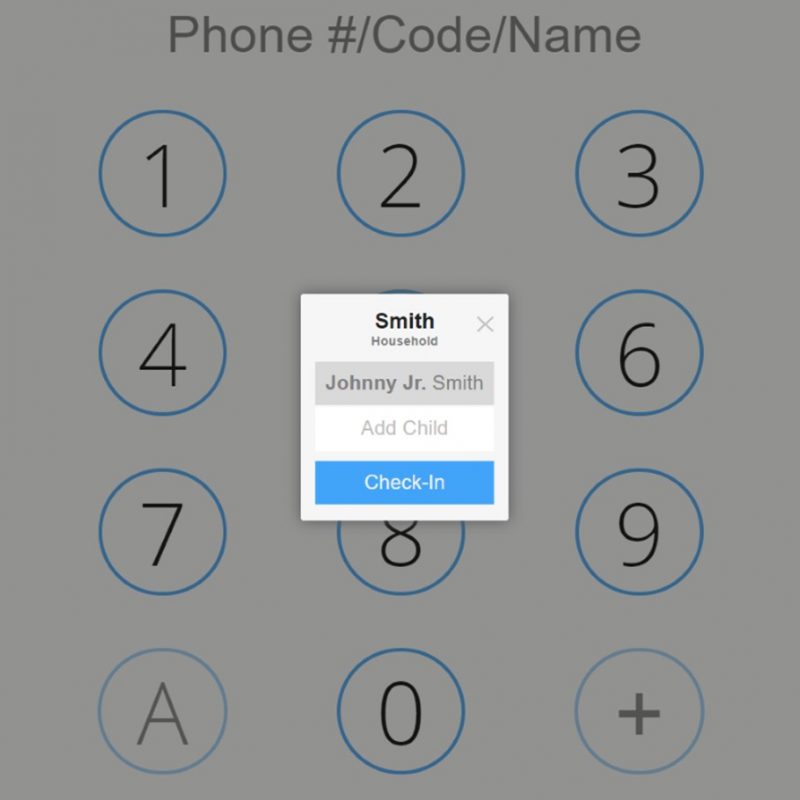
Checking In Your Child
When you arrive in person, there are QR codes you can scan and just put in your name or security code, and check in your kids! It’s that easy.
If you have a child that is under 36 months, there is an additional check in for the nursery with a sticker for a diaper bag or other items.
Apps for Kidddo Kiosk (our check-in system)
There are apps available for the Apple app store, Google Play, and Kindle Fire. Look for Kidddo Kiosk. (Yes there are three "d" in the name. It isn't a typo. )